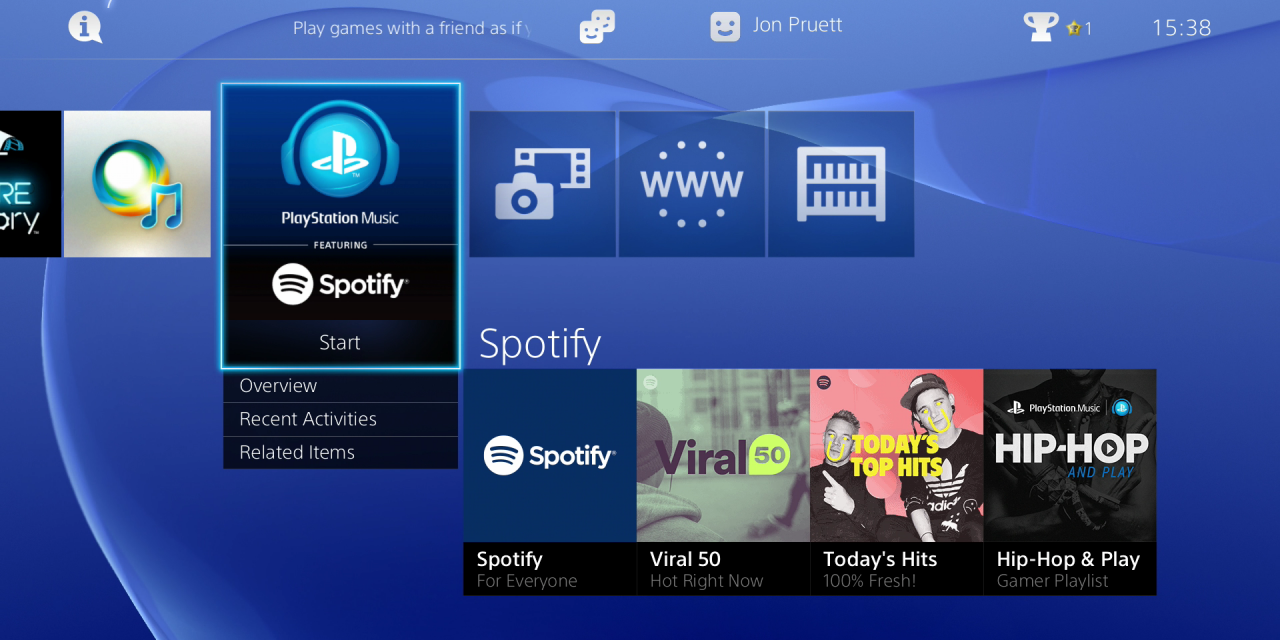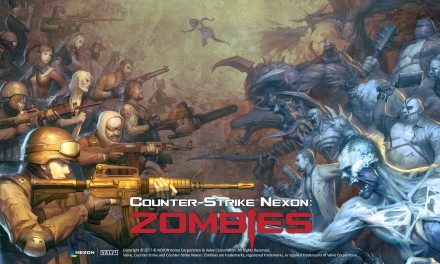The new update for Playstation 4, Version 3.50 is now available for everyone worldwide. This new version adds a bunch of cool new features to the Playstation, including Remote Play for PC/Mac. A couple of the new features can be found below:
Appear Offline
On your Profile tab, Quick Menu and login screen, we’ve added a new option called ‘Online Status.’ From here, you can choose to ‘Appear Offline.’ This could be useful if, for example, you want to fully concentrate on your game or watch a movie without interruption. You will remain ‘offline’ until you chose to change your setting. Don’t forget to turn it back on to fully experience your PS4.
Friend Online Notification
Now you can choose to get notified when your friends come online. To receive notifications, access your Friends profile, press Options, and select ‘Notify When Online.’ For quick management of your entire Friends list choose to ‘Select All’ or ‘Deselect All’ of your friends via Settings > Notifications.
User Scheduled Event
On the Events tab, we’re adding the ability to schedule gameplay sessions with your friends. Just select ‘Create Event,’ and you’ll be able to make an invitation for an upcoming gameplay session. Choose the day, time, game, and send it to individual friends or a Group. When your event starts, users who registered will automatically be added to a Party so you can start playing right away.
You can also share an event to a Community. Once shared, the event will be posted to the Community wall and members can register from there.
User Scheduled Events can also be created in the PS App.
Play Together
This feature allows all members of a Party to see what each person is playing so that you can easily join a friend’s game, or start a new game together.
Remote Play (PC and Mac)
Remote Play on Mac / PC is compatible with the following system software:
- Windows 8.1
- Windows 10 or later
- OS X 10.10
- OS X 10.11
You’ll be able to select from the following resolution and frame rate options, depending on your Internet bandwidth.
- Resolution options: 360p, 540p, 720p
- Default resolution – 540p
- Frame rate : Standard (30fps), High (60fps)
- Default frame rate – Standard (30fps)
You can use one DUALSHOCK 4 as the controller for Remote Play, which needs to be connected via a USB cable.
Download the Remote Play app to your PC or Mac here.
Update: Make sure you set the Preferences of the App on your Mac or PC to 720p and if possible 60fps for an even better experience 😉 Simply start the app then on the Mac go to the menu at the top and click preferences.